Questions answered in this article:
- What is a general wallet card?
- What makes it different from contract wallet cards?
- How can I create a general wallet card?
- Can I pay an invoice using general wallet card?
View the instructional video(s) on this topic below:
Understanding General Wallets
General wallets are designed to track prepay amounts and transactions that are not directly linked to specific contracts or programs. The General Wallet Card is mostly for virtual funds or funds that have been given to the clinic outside of Therabyte, such as from a cheque or credit card using services like Square, PayPal, or email transfer. They serve as storage for funds such as gift cards, general funds, prepayments, and credit notes.
It's important not to confuse General Wallet Cards with Contract Wallets. Contract wallets are linked to existing contracts and allow fund requests, which is particularly efficient if the client pays via credit card through Therabyte.
To create a new general wallet card:
- Navigate to the client modal, then click on Finances, then select Wallet Cards. By default, users will land on the All view, displaying existing cards, including contract-related ones. Click on the All, then click General.

- Click on either the +Add Card button or the (+) button.

- The General Wallet Card modal will open. You can also rename the wallet card. Select the payment method and enter the amount. You can also include payment notes (optional), then proceed to click on Create.

- The general wallet card will be created.

Exploring the General Wallet Card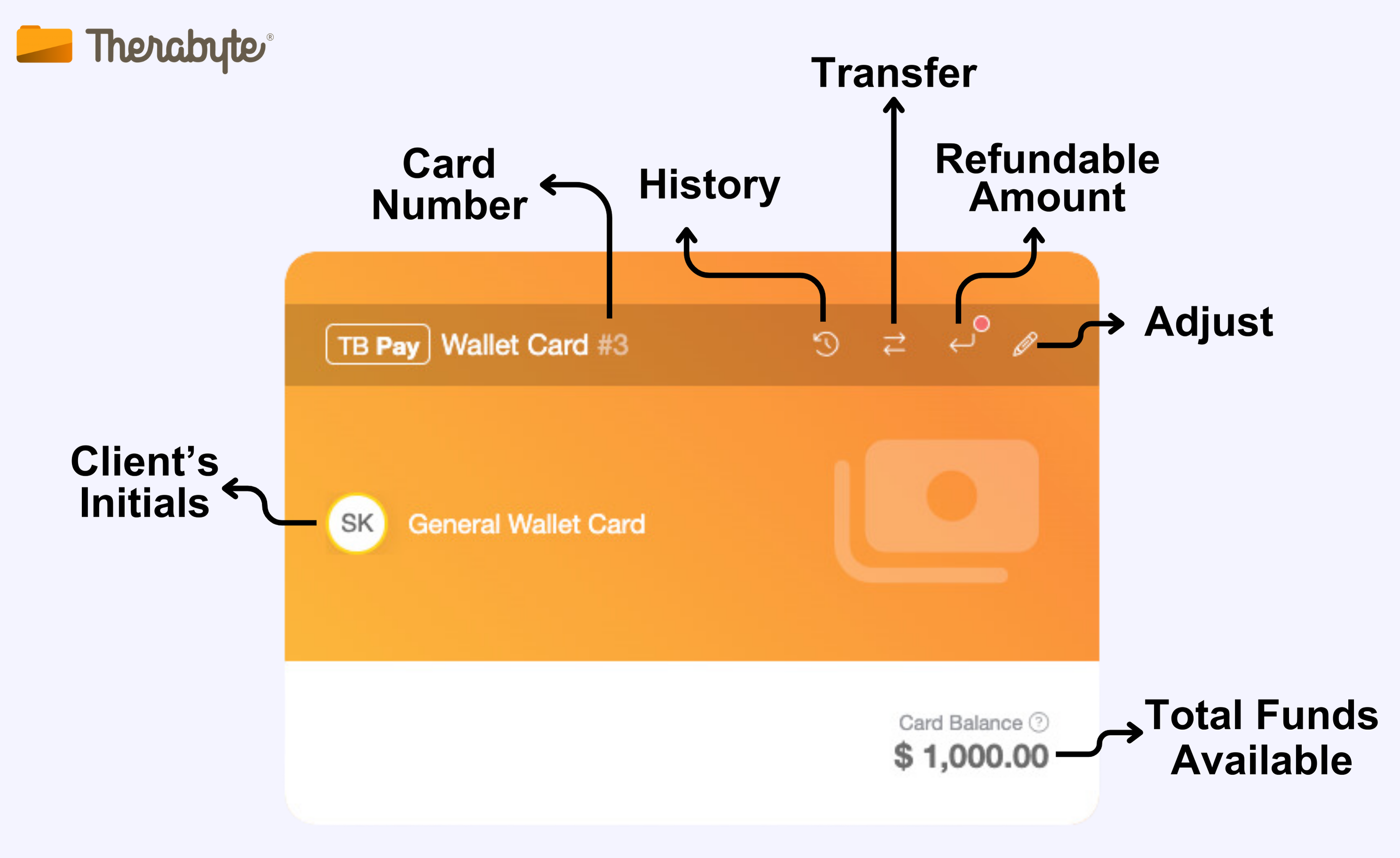
How General Wallets Work
Using the General Wallet Card to Pay an Invoice:
Note: To use the general wallet card, the bill-to should either be the client or the guardian. If the invoice has already been generated, but the intended payment method is the general wallet card and not the contract wallet card, you will need to adjust the billing recipient first.
- Once the billing recipient has been updated and the invoice has been set to Submitted, open the invoice and click Pay.

- From the list of payment methods, click Wallet Card.

- Choose the appropriate Wallet Card and then click Confirm.

To withdraw or adjust funds from the general wallet card:
- To adjust funds, click on the pencil icon within the wallet card.

- In the wallet card modal, toggle the switch to "Funds Out," then enter the funds out details and click Confirm.

The General Wallet feature is available by request. If you’d like to explore how this feature can benefit your practice, please reach out to us at support@therabyte.com. We’re here to help you get set up!
